How to update AirPods firmware
Firmware is the software built in to intelligent devices like AirPods. It tells them what to do when you do something like ‘double tap’, and provides enhanced features and reliability when updated.
What is ‘firmware’?
Firmware is the software built in to intelligent devices like AirPods. It tells them what to do when you do something like ‘double tap’, and provides enhanced features and reliability when updated.
The left AirPod, right AirPod and charging case all have their own firmware.
You should always keep firmware up to date, and can determine which version you are running from Settings > General > About > AirPods
Latest firmware versions as of January 2025:
- AirPods Pro (2nd generation, USB-C) - 7B21
- AirPods Pro (2nd generation, Lightning) - 7B21
- AirPods Pro (1st generation) - 6F21
- AirPods 4 and AirPods 4 with Noise Cancellation - 7B20
- AirPods (2nd and 3rd generation) - 6F21
- AirPods (1st generation): 6.8.8
- AirPods Max (USB-C) - 7A291
- AirPods Max (Lightning) - 6F21
How is firmware updated?
Make sure that your Mac, iPhone or iPad is running the latest version of the macOS, iOS or iPadOS.
Use your AirPods for at least 30 seconds to ensure full connectivity with the host iPhone / iPad, then:
1. Put both AirPods back into their charging case and close the lid. Do not reopen the lid. For AirPods Max, leave them connected to power.
2. Connect the case to a USB power adapter with a genuine Apple Lightning or USB-C cable
3. Wait 30 minutes
If the lid is opened (or power interrupted to AirPods Max) during that 30 minute period, the update will be interrupted and you’ll have to start over
4. Take your AirPods back out of the case to activate, and pair with your device as normal
5. Check the firmware version in Settings > General > About > AirPods. If you’re still not on the latest version, repeat this process from stage 1
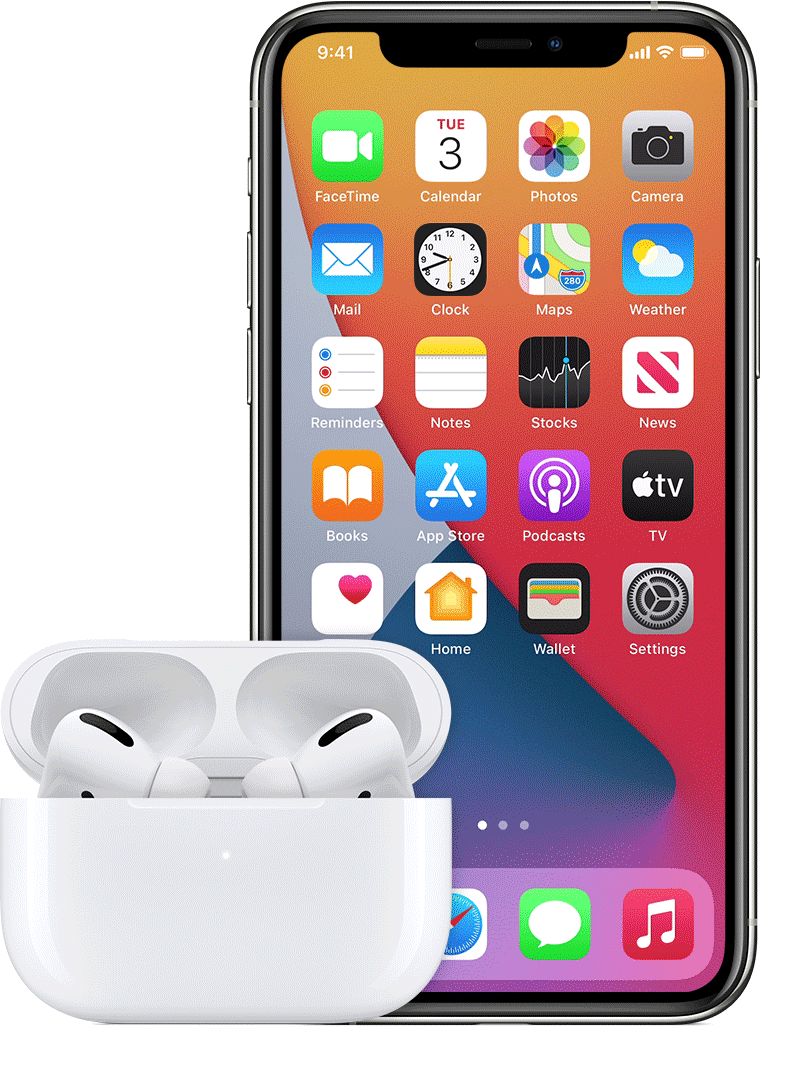
What is the firmware transfer process?
If you end up with mixed versions of firmware on the three components of your AirPods, you need the firmware transfer process. This should only ever happen after one of your AirPods or it’s charging case has been replaced during repair, and the service provider should sort this out for you.
But if they don’t, your charge light will flash amber on the charging case and you’ll need to follow this process:
1. Place both AirPods in the charging case, and connect it to a USB power adapter with a genuine Apple Lightning cable
2. Open the charging case lid, then press and hold the button on the back for a few seconds. The LED flashes amber to indicate a mismatched firmware
3. Close the lid and wait 20 minutes without opening the lid again

During that time your AirPods will charge and transfer firmware information between components. If you open the lid early, start the process again.
After 20 minutes, open the charging case lid, then press and hold the setup button for15 seconds. The LED should flash white to indicate the AirPods are ready to pair!
If you still get a flashing amber light, factory reset your AirPods and try the firmware transfer again.