Get a quick quote

SEN & Accessibility
Accessibility features are built into every Apple product and are fundamental to providing equitable access for all learners. Features for hearing, mobility, vision and cognition (motor skills) allow learners with disabilities to be autonomous, creative and to develop confidence.
Our Managed Service for Schools can deploy Shared iPad to your students with these features enabled and along with staff training delivered by an Apple accredited trainer, ensure that the learning becomes inclusive.
Accessibility Features
Display Accommodations
Invert colours, enable greyscale or apply colour filters to help with colour blindness or other vision challenges. These settings will apply to everything once set and can be customised.
VoiceOver
VoiceOver supports more than 30 languages and tells you exactly what is happening on the screen of your Mac or iPad, when you can’t see it. Giving auditory descriptions and helpful hints, the speaking rate and pitch can be adjusted to your preference.
Onscreen Keyboard
In macOS, the Keyboard Viewer allows typing without a physical keyboard connected. Input keystrokes via a mouse or other device, using the “floating” onscreen keyboard. Keyboard shortcuts can also be entered when Sticky Keys is enabled.
Zoom
Working in full screen or picture-in-picture, Zoom is a built-in screen magnifier that can be adjusted between 100 and 1,500% allowing you to see the zoomed area in a separate window. It also works with VoiceOver.
Dwell Control
Move the cursor on-screen, by head- or eye-tracking hardware. A timer appears when the cursor dwells on a certain location, like on the Dock. A timer then appears and when it expires, a mouse click is prompted.
Switch Control
For those with physical or motor skill limitations, Switch Control gives the ability to navigate the screen using “scanning”, using a variety of adaptive devices like switches, joysticks or even a keyboard space bar.
FaceTime
A great way to communicate using sign language, the high-quality video will capture every expression, available on macOS and iOS.
Slow Keys
Adjust the sensitivity of the keyboard, building in a delay which can be adjusted. Choose a sound to play when a key is entered.
Speak Selection
This feature will speak the words you have selected and even highlight them at the same time to help with speech development.
Sticky Keys
macOS allows you to combine keyboard strokes using Sticky Keys, by pressing keys one at a time, instead of together to enter commands.
Safari Reader
Safari Reader will reduce the visual clutter on webpages to help navigate the web by stripping away ads and banners. It also works with VoiceOver and Speak Selection.
Siri
Ask Siri to make a phone call, send a message or enable some of the assistive features listed above, it is your intelligent assistant on macOS and iOS.
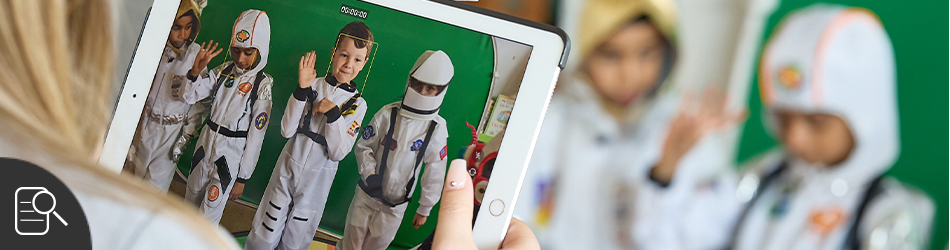
Customer Story
Mere Green Primary School
Mere Green needed to develop a vision to improve engagement and increase creativity to prepare its pupils for the modern world, including pupils with special educational needs.
They are now enjoying the benefits of a collaboration with KRCS, Apple Premium Education Partner, following the deployment of 400-plus iPad and on-going support from an ‘invaluable’ Managed Service subscription.
Learn moreFor more information about SEN & Accessibility please get in touch with our Education team on 0115 985 1797 or email edsales@krcs.co.uk